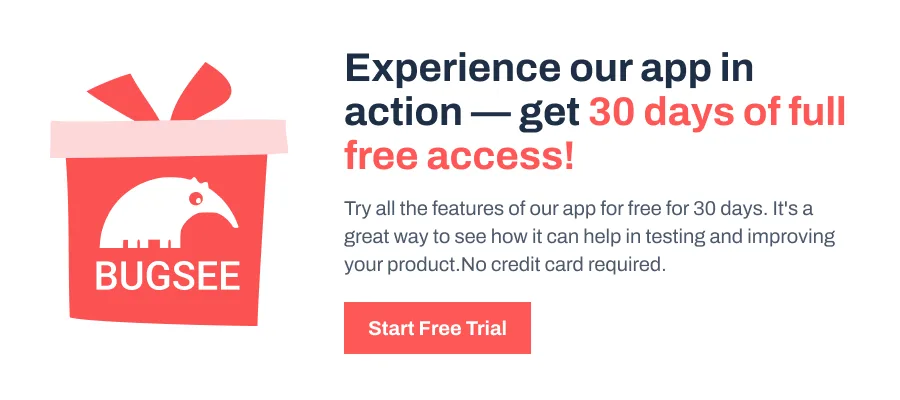You open a fresh script file and it’s already cluttered with unused methods, unnecessary using directives, and boilerplate you don’t need. Multiply that by dozens of scripts in a project, and you’re wasting time on cleanup that shouldn’t even be necessary.
If you’re looking to fix that and take control of what your new scripts actually contain, then you might want to know about Unity default script templates. Here’s everything you need to know to get started.
What Are Unity Script Templates?
Unity script templates are plain text files that define the default content of new scripts created inside the Editor. When you go to Assets > Scripts > Create > Scripting, Unity doesn’t just generate a blank file, but pulls from a predefined template based on the type of script you choose.
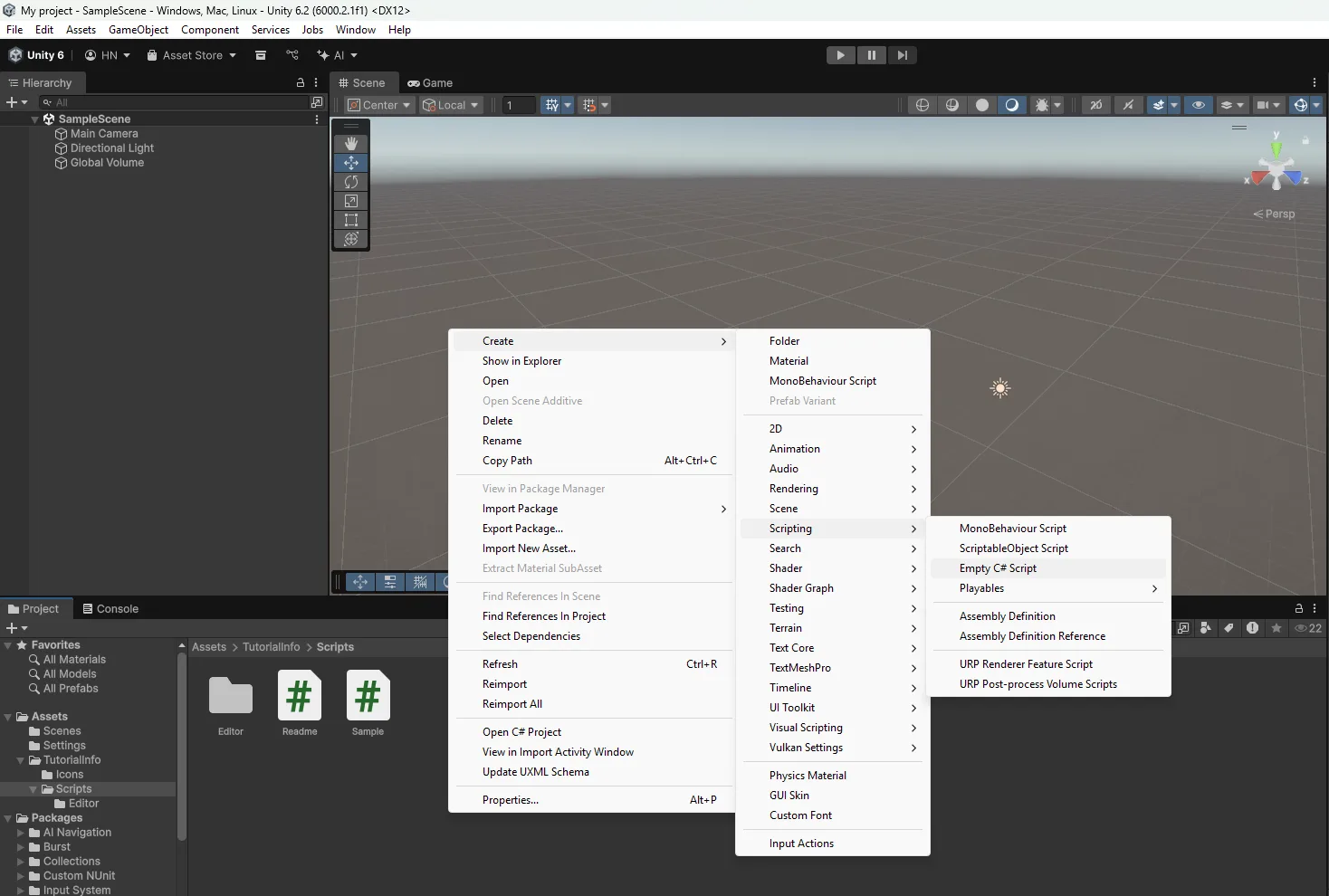
Each script type has its own template:
- MonoBehaviour scripts typically include Start() and Update() methods.
- Empty class and ScriptableObject templates are more minimal, often containing just the class declaration and required using statements.
Unity swaps in the script name and other placeholders at the time of creation. So even though you’re choosing a script type from the UI, it’s the matching template file behind the scenes that defines exactly what gets inserted into your new file.
How to Customize Unity Script Templates?
If you want to customize what your new scripts look like, you need to know where Unity keeps its default templates. These files aren’t inside your project folder. They’re stored inside Unity’s own installation directory.
The template files are usually located in:
- Windows: C:\Program Files\Unity\Editor\Data\Resources\ScriptTemplates
- macOS: /Applications/Unity/Unity.app/Contents/Resources/ScriptTemplates
Note: The directory might be slightly different if you installed Unity through Unity Hub or chose a custom install path.
Each script type has its own .txt file. It is important to identify the right template to make changes. The best part is that you can edit them using the text editors or with a supported IDE.
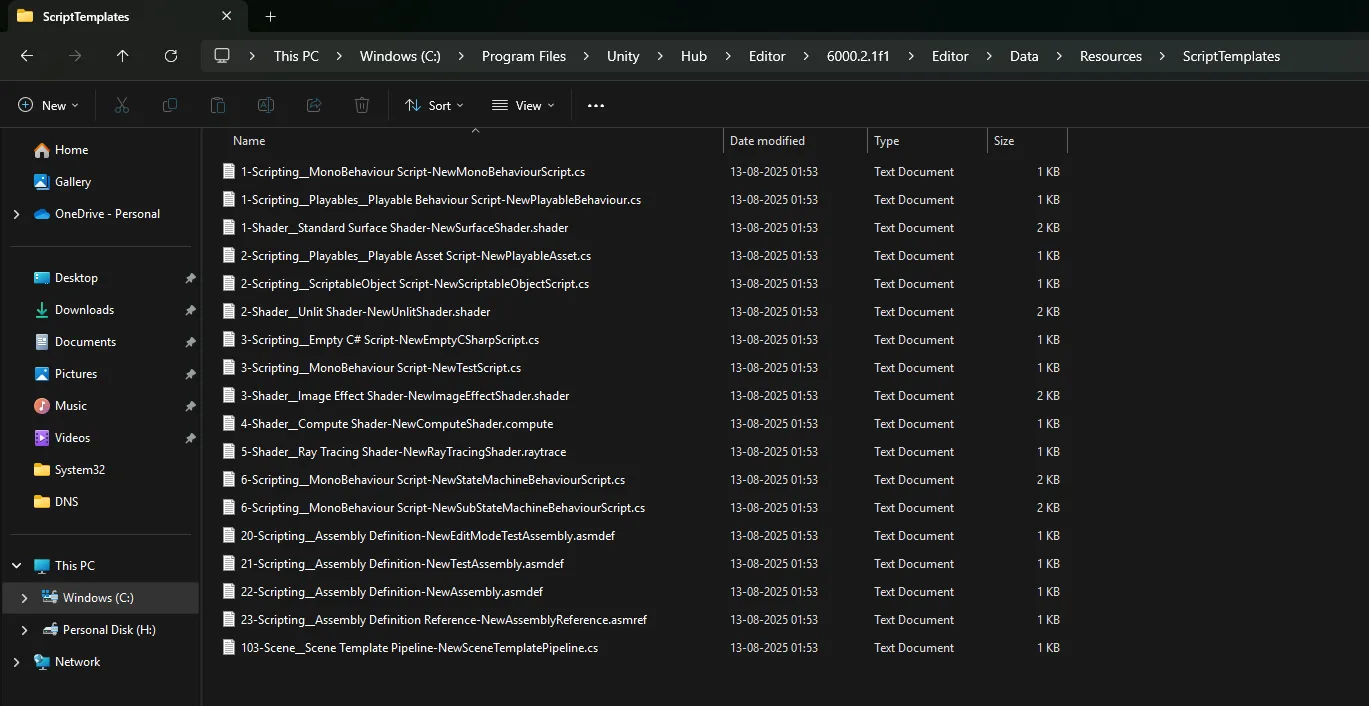
Once you open the template in a text editor, you’ll see placeholders like #SCRIPTNAME#. Unity replaces your chosen file name during script creation. Here’s what an empty C# script template looks like.
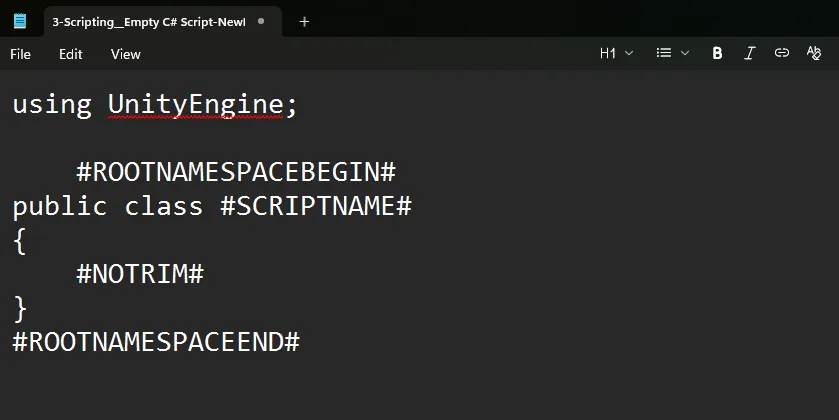
You can change anything in this file: add or remove methods, using statements, or even custom comments. Just make sure to keep the #SCRIPTNAME# placeholder where it is. Without it, Unity won’t replace the class name correctly.
After the changes are made, save the edited template and restart Unity to load the new template.
Pro Tip: Unity updates or reinstalls will overwrite these template files. Hence, always keep a backup copy, version control, or a dedicated backup folder, which works best.
You can also create project-specific templates through the Scripts folder inside your project’s Assets directory. Unity will prioritize these templates for that project, letting you maintain separate defaults for different workflows.
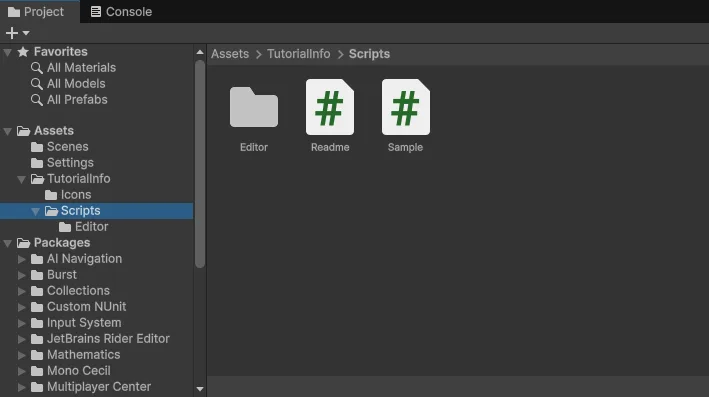
Wrapping Up
Unity script templates are a quiet productivity boost that many developers overlook. With a few smart tweaks, they can turn every new script into a clean, ready-to-use starting point that matches your coding standards.
As a best practice, keep your edits purposeful and minimal. Focus on adjustments that genuinely improve clarity or save time, such as removing unused method stubs or adding the using statements you frequently rely on.