Are you seeing a console message every time your animation plays and you can’t figure out why it’s happening? Maybe you’ve added an event marker in the timeline, but nothing triggers when the animation reaches that point.
This guide explains why you are getting the “Animation Event Has No Function Name Specified” error and how to resolve it so your animation events work as intended.
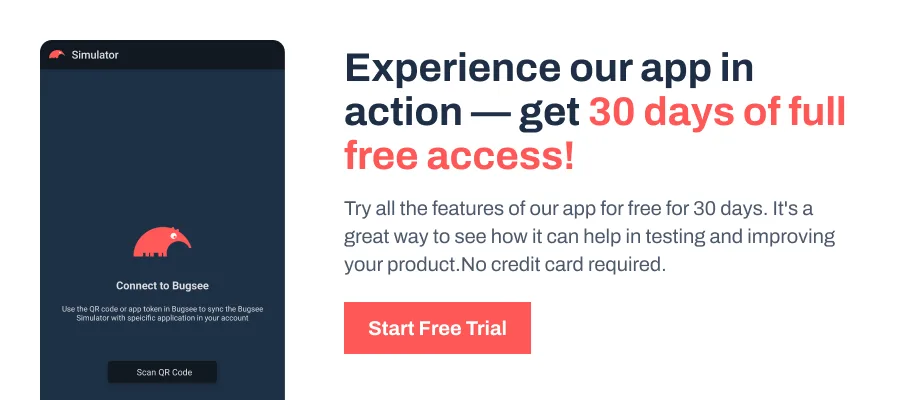
Why Does Error Happen?
Unity raises this error when an Animation Event in your clip doesn’t point to a callable method. Every animation event must target a public or private – void method on a script that’s attached to the same GameObject as the animation.
If that method name is left blank, typed incorrectly, or if the method or script was deleted, disabled, or moved, Unity won’t know what to trigger when the event fires. As a result, you’ll see the “Animation Event Has No Function Name Specified” error in the Console.
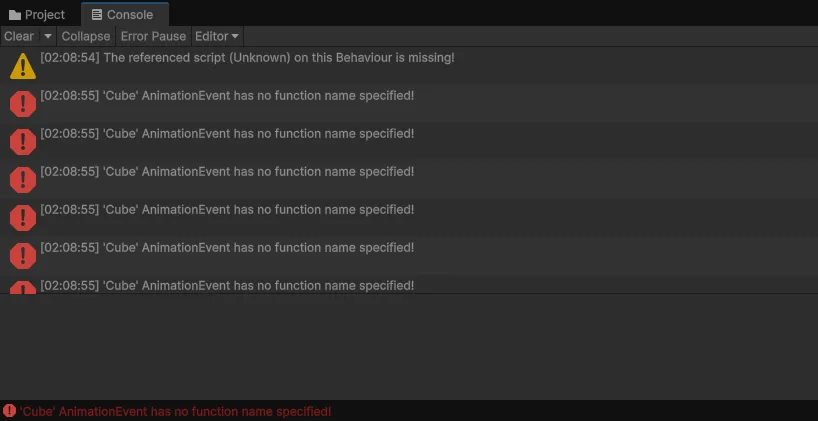
This typically happens when events are accidentally added to the timeline during editing or when scripts are refactored, but the animation event references aren’t updated. The marker in the timeline still exists, but because the function can’t be resolved, Unity flags it as invalid.
How to Fix the Error?
To resolve this error, you have two clear options: assign a valid function to the event or remove the event entirely if it’s not needed. Below are the steps for both approaches.
Assign a Function to the Animation Event
Each animation event needs to be linked to a valid function so Unity knows what action to trigger at that exact point in the timeline. Without this link, the event has nothing to execute, which leads to the “no function name specified” error.
Here’s how you can correctly assign one in the Animation window:
- Open the Animation window from Window > Animation > Animation.
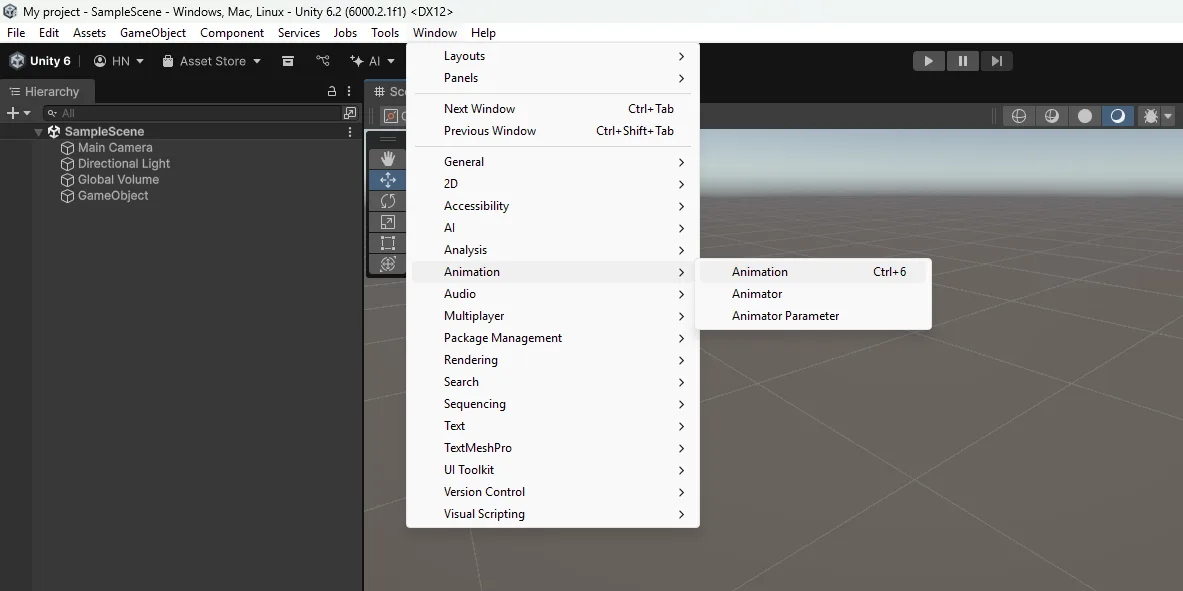
- Select the animation clip that’s throwing the error. Click the event marker (small white diamond) on the timeline where the event is set.
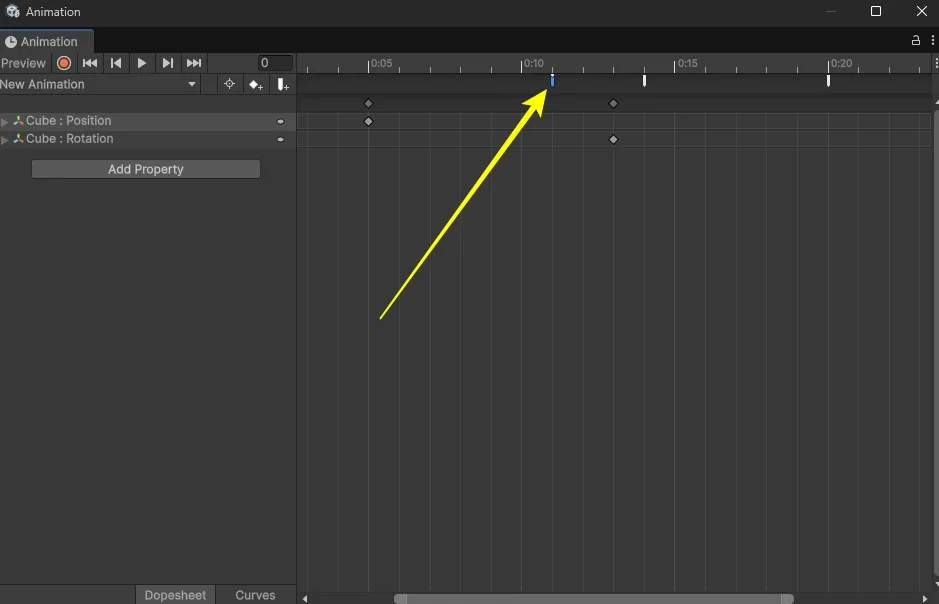
- In the Inspector, find the dropdown labeled Function. Choose a method from the list. The script containing this method must be attached to the same GameObject as the animation.
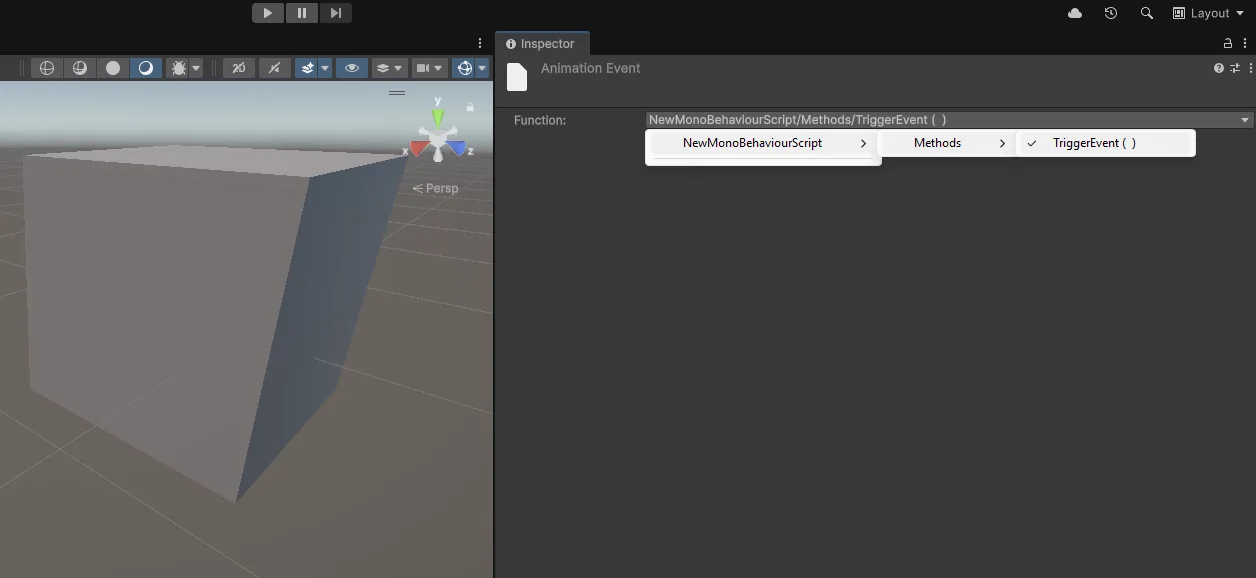
- Make sure the target method is public or private, returns void, and accepts zero or one parameter.
Remove the Unused Event
Even after assigning a function, if the error persists, it often means the event itself is invalid or no longer needed. In that case, follow these steps to safely remove the unused event:
- Open the Animation window and locate the clip with the event.
- Find the event marker on the timeline where the invalid event exists.
- Right-click on the marker and select Delete Animation Event.
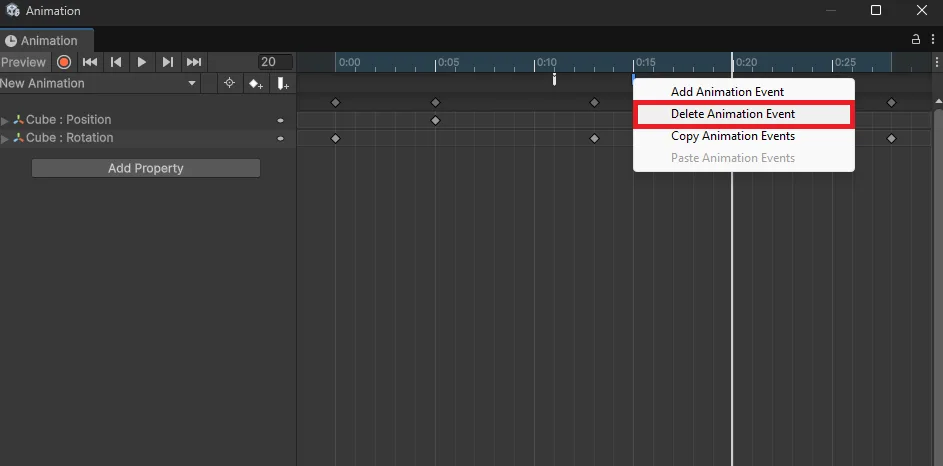
- Save the clip to confirm the changes, and the error goes away.
Wrapping Up
Adding animation events correctly is key to avoiding frustrating errors later. Make sure the script containing that function is attached to the same GameObject as the animation so Unity can properly resolve the call.
As a best practice, always double-check your animation events after editing clips or refactoring scripts. Keeping your scripts and animations in sync will save you from chasing down avoidable errors. Regularly clean up any unused or accidental events to keep your project tidy and ensure your animations trigger exactly what you expect.