Stuck in Play Mode and not sure how to stop it? You’re not alone. Many developers, especially beginners, hit this snag when testing their game and aren’t sure how to return to Edit Mode.
This guide explains every reliable way to exit Play Mode in Unity. From basic clicks and shortcuts to advanced scripting methods, you’ll learn how to control Play Mode efficiently and avoid losing your work in the process.
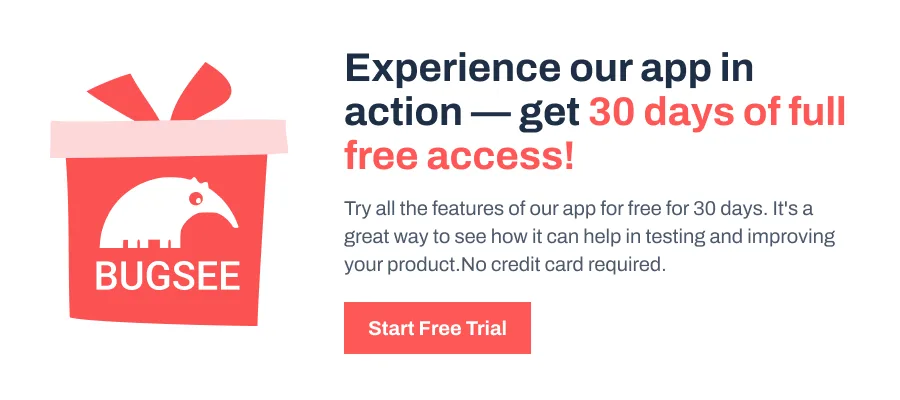
What Is Play Mode?
Play Mode is Unity’s built-in simulation environment that lets you run and test your game directly in the Editor without building a full executable. It’s designed to speed up development by allowing quick iterations. You can tweak values, test gameplay logic, and debug scripts in real time.
The key thing to remember is that any changes you make during Play Mode are temporary. As soon as you exit Play Mode, those edits are discarded unless you manually apply them or have a script that saves them.
Note: For advanced users, Unity’s Enter Play Mode Settings lets you disable domain and scene reloads for faster iteration. You can find these under Edit > Project Settings > Editor > Enter Play Mode Settings.

Ways to Exit Play Mode
There are multiple ways to stop Play Mode, depending on how you prefer to work. Whether you like using buttons, shortcuts, menus, or even custom scripts, Unity provides a method that fits your workflow.
- Toolbar Button: Click the Play button at the top center of the Unity Editor, which is the same button you used to start Play Mode. This toggles Play Mode off and returns the editor to Edit Mode.
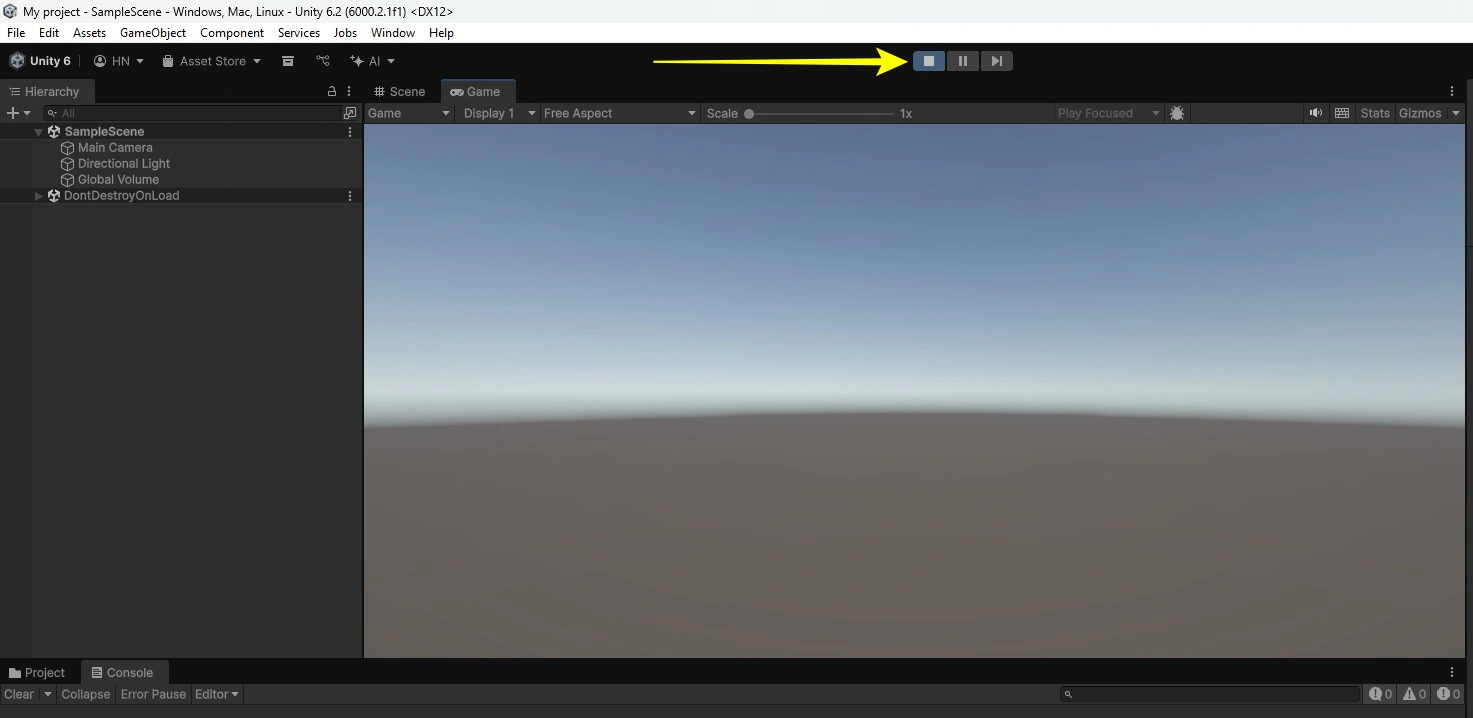
- Keyboard Shortcut: Press Ctrl + P on Windows or Cmd + P on macOS. This is the fastest way to toggle Play Mode, especially during rapid testing.
- Menu Bar Option: Go to Edit > Play in the Unity menu bar. It’s less common but useful if you prefer navigating through menus instead of using shortcuts.
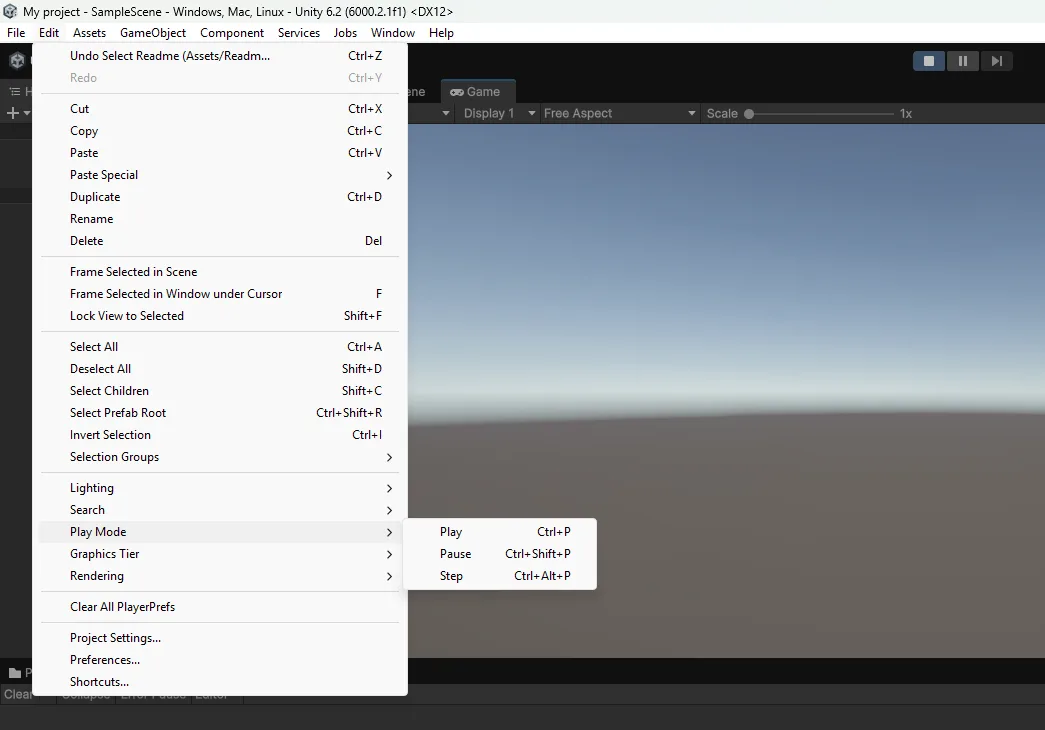
- Using a Script: For automation or custom tools, you can programmatically exit Play Mode. To do this, open your Project window > Assets > Scripts > Editor. Next, right-click and then Create > Scripting > C# Script and name it as to something like ExitPlayModeEditor. Once done, replace the below code.
#if UNITY_EDITOR
using UnityEditor;
public static class ExitPlayModeEditor
{
[MenuItem("Tools/Exit Play Mode (Editor Only)")]
public static void ExitPlayMode()
{
EditorApplication.ExitPlaymode();
}
}
#endifThis creates a Tools > Exit Play Mode option in your menu, giving you a quick, one-click method for stopping Play Mode.
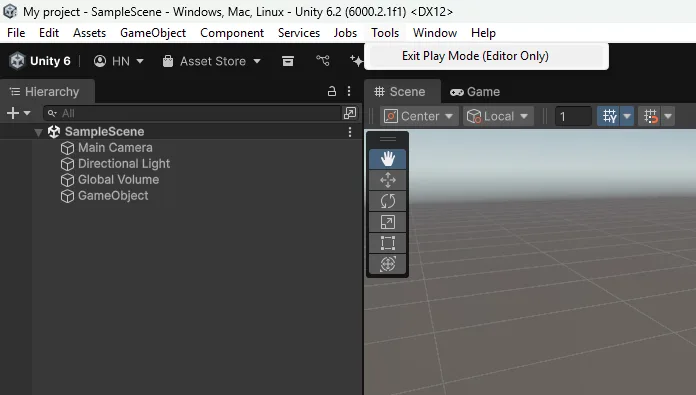
Wrapping Up
One of the most common mistakes developers make in Unity is tweaking objects or settings during Play Mode and forgetting that those edits vanish as soon as Play Mode stops. It’s frustrating and can cost hours of rework.
As a best practice, always save your scenes before entering Play Mode and commit to version control regularly using tools like Git. This ensures that even if you lose in-editor tweaks, your core progress is secure.