Need to back up your Unity project before making big changes? Or maybe you want to test new features without risking your main build, or move your project to a different computer? In all these cases, the solution is simple: duplicate your Unity project.
Duplicating or moving a Unity project is straightforward once you know the right steps. In this guide, you’ll learn reliable methods to duplicate your project locally, move it across systems, and follow best practices to avoid file issues or lost progress.
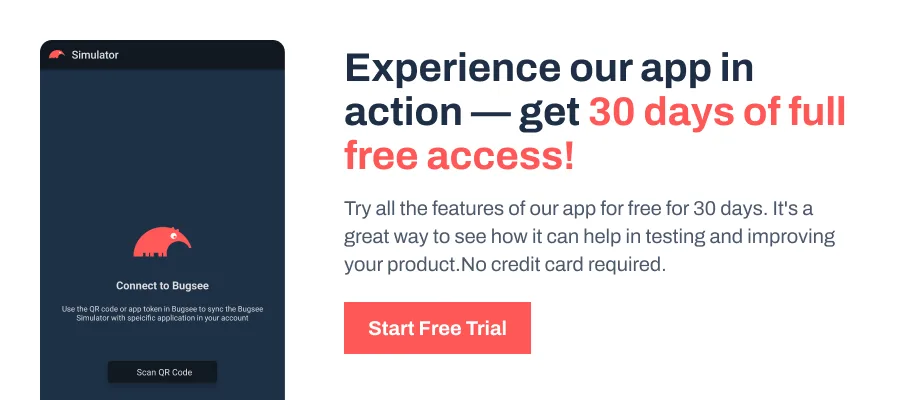
Duplicating a Unity Project Locally
Creating a local copy of your Unity project is the easiest way to back up your work or start a new branch for experimentation. Here’s how to do it safely:
- Close Unity completely to avoid file conflicts during the copy process.
- Locate your project folder in your Unity Projects directory or wherever you saved it.
- Copy the entire folder. Use Ctrl + C (Windows) or Cmd + C (Mac).
- Paste it in a new location or the same directory.
- Rename the copied folder to something clear, like MyProject_Backup or MyProject_TestBuild.
- Open Unity Hub and click Open Project, then select the duplicated folder to add it to your project list.
Moving a Unity Project
Sometimes you need more than just a local duplicate. Maybe you’re shifting to a new computer, collaborating with someone, or backing up your entire project offsite. Here are three reliable ways to move your Unity project:
1. Export as a .unitypackage
Use this when you want to share selected assets or specific parts of a project:
- In Unity, go to Assets > Export Package. Next, select the assets or folders you need.
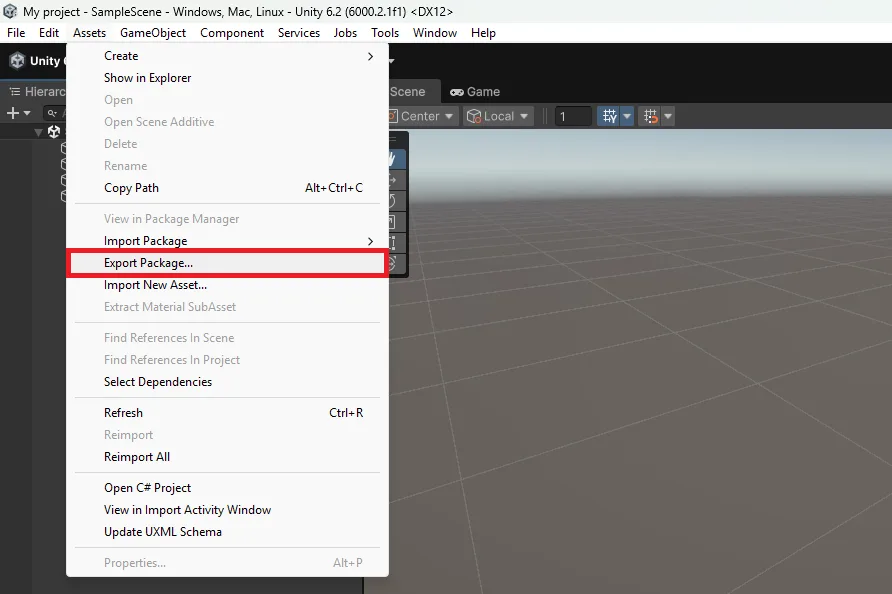
- Click Export, choose a location, and save the .unitypackage file. Ensure that the Include dependencies and Include all scripts checkboxes are selected for a complete export.
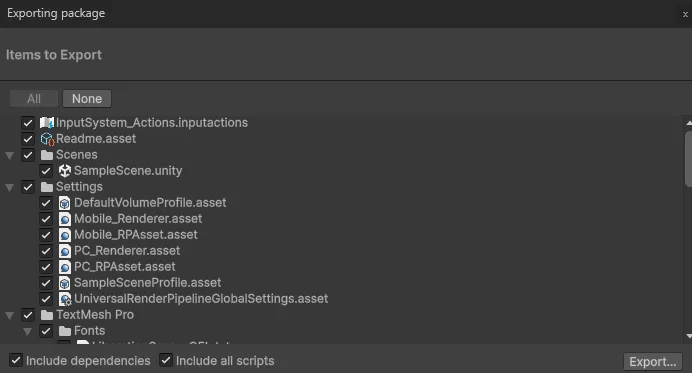
- On the new system, open Unity and use Assets > Import Package to bring it in.
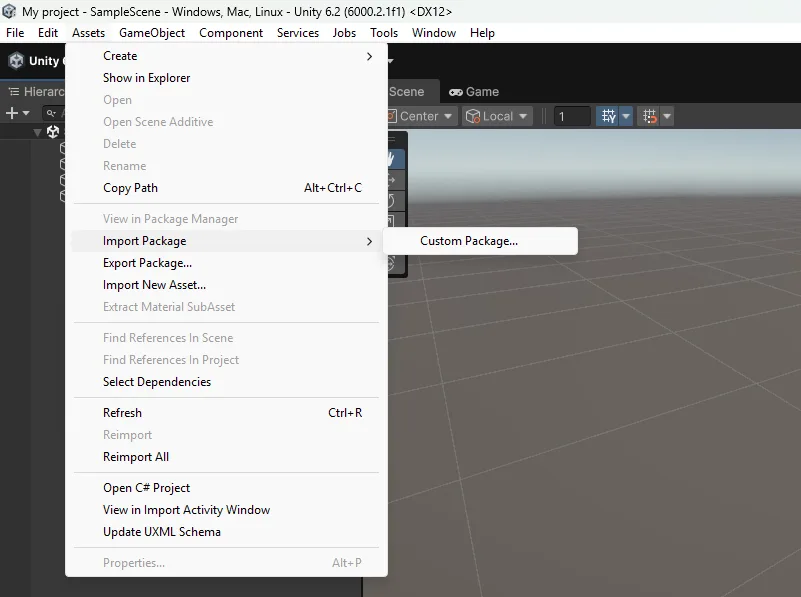
Note: A .unitypackage won’t include Project Settings, Library, or build configurations.
2. Zip the Entire Project Folder
For a full backup or to move everything at once:
- Start by closing Unity to avoid file conflicts.
- Right-click the project folder and select Send to Compressed (zipped) folder (Windows) or Compress (Mac).
- Transfer the ZIP file to your new system or storage drive.
- Extract it, then open the project in Unity Hub.
Pro Tip: You can ignore the Library folder to reduce size. Unity rebuilds it automatically.
3. Use Unity Cloud (Version Control)
For ongoing projects or team workflows, Unity Cloud provides an easy way to move and sync your project. It stores your files in the cloud, so you can download the latest version on another machine or share it with collaborators without manual copying.
Note: Unity Collaborate is deprecated in newer versions and is replaced by Unity DevOps Version Control (Plastic SCM).
- Open Unity Hub and go to the Projects tab. Next, find your project in the list and click the three dots (…) option next to it. From the available options, select Use Unity Version Control.
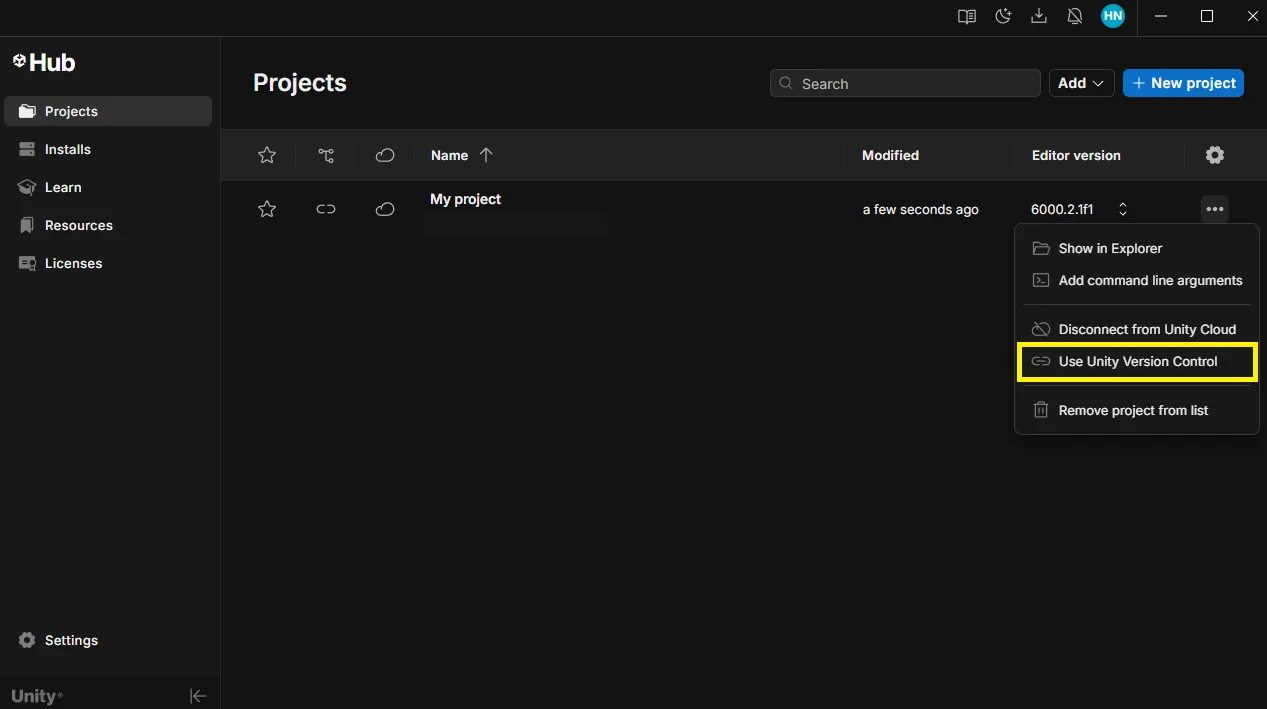
- If prompted, sign in with your Unity ID. Next, select your Repository and Server Location. Once you have done so, click on Connect to Version Control.
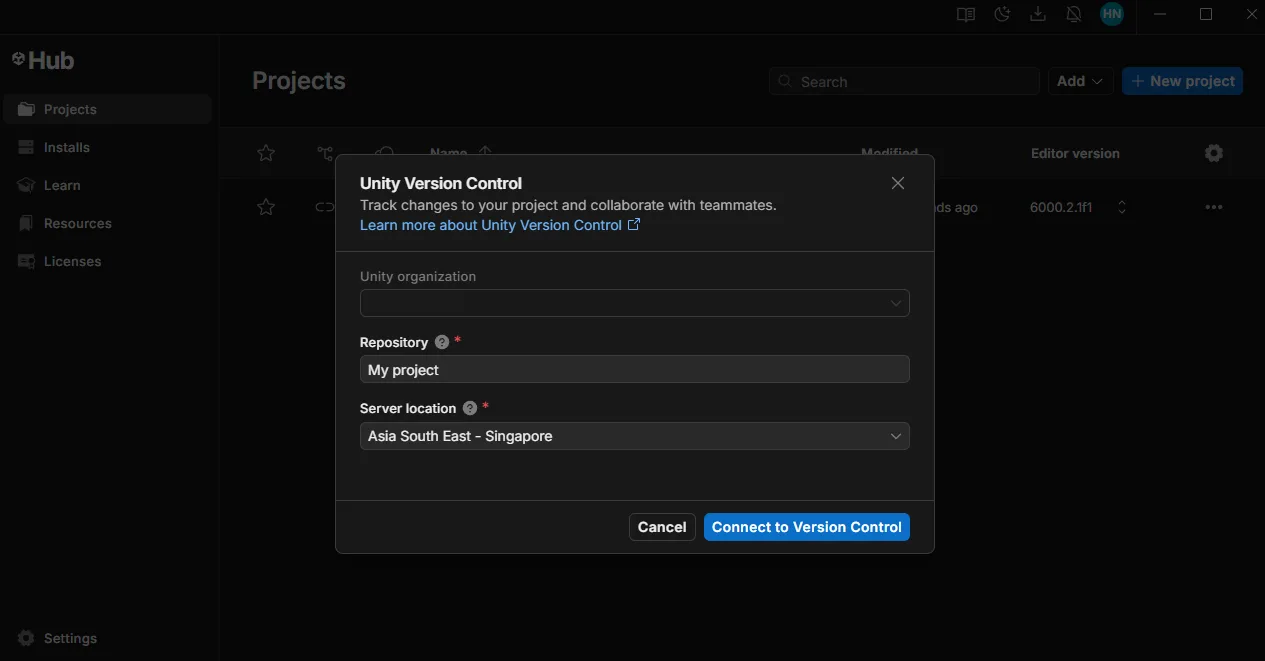
This approach is slower than zipping, but keeps your project synced between devices.
Wrapping Up
Duplicating or moving a Unity project isn’t complicated, but doing it correctly ensures you won’t run into corrupted files or missing assets. Whether you’re backing up your work, experimenting with new ideas, or shifting to another machine, following a consistent process keeps your workflow smooth and predictable.
As a best practice, always close Unity before copying, zipping, or exporting a project to prevent file conflicts. Keep regular backups on an external drive or cloud storage, and consider using version control tools like Git or GitHub Desktop for ongoing projects.
If you’re using Git, we recommend configuring a proper .gitignore to exclude Library, Temp, Logs, and Build folders for cleaner repositories.