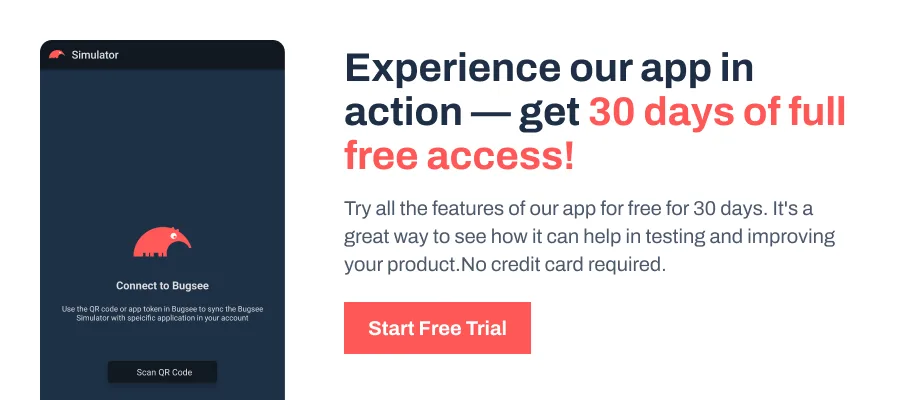In older projects, Info.plist (Information Property List) was always visible in the Project Navigator. But with the SwiftUI project templates introduced in Xcode 13, Apple moved most standard configuration fields into the target’s Info tab.
This decision helps streamline new projects by hiding files developers typically don’t need to edit unless they’re adding custom values.
Xcode still builds a complete Info.plist behind the scenes. It’s just not shown unless you add something outside the standard set of keys. This guide will help you find it while providing the necessary insights to get you all covered.
How to Bring Info.plist Back?
Xcode automatically adds the Info.plist file back to your project when you include any additional fields from the Info tab. Here’s how to do it.
- If you need the Info.plist file to appear in the new or current project, the process remains the same. Start by navigating to the project root directory and click on it (You can see the Info.plist file missing).
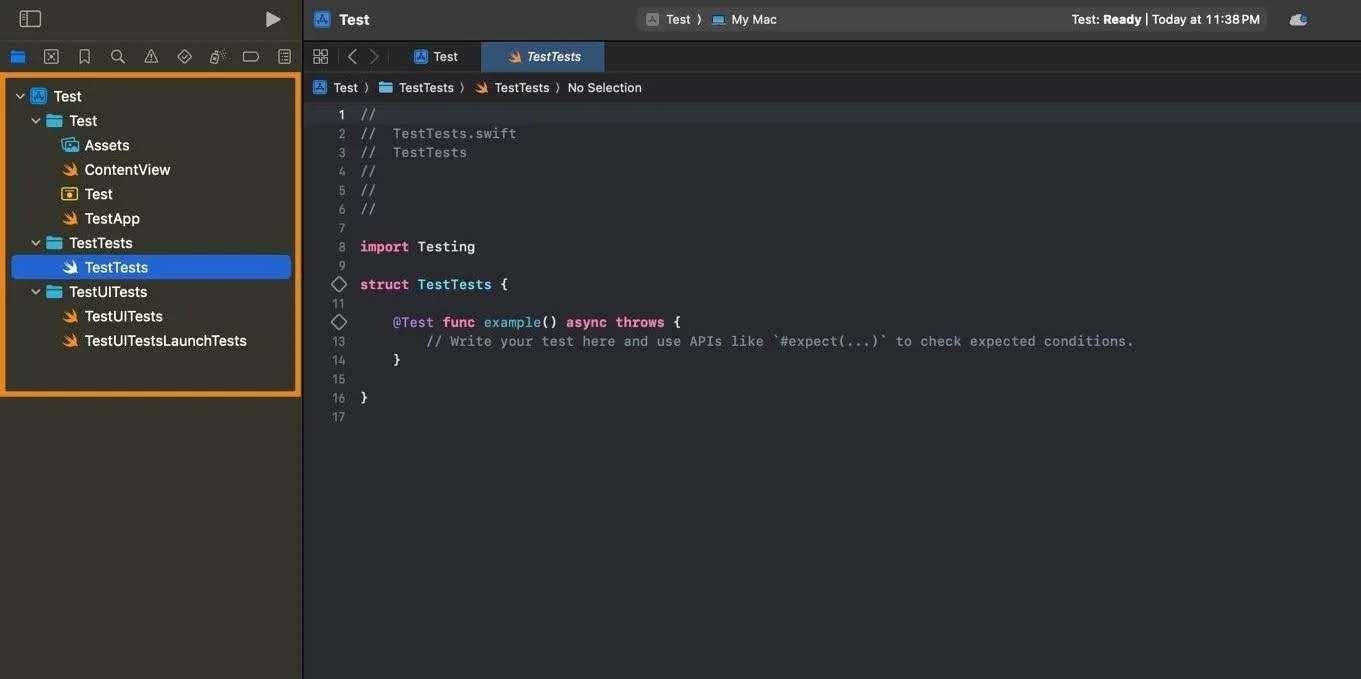
- Doing so, you’re displayed with multiple options. Find Info and click on it to get started.
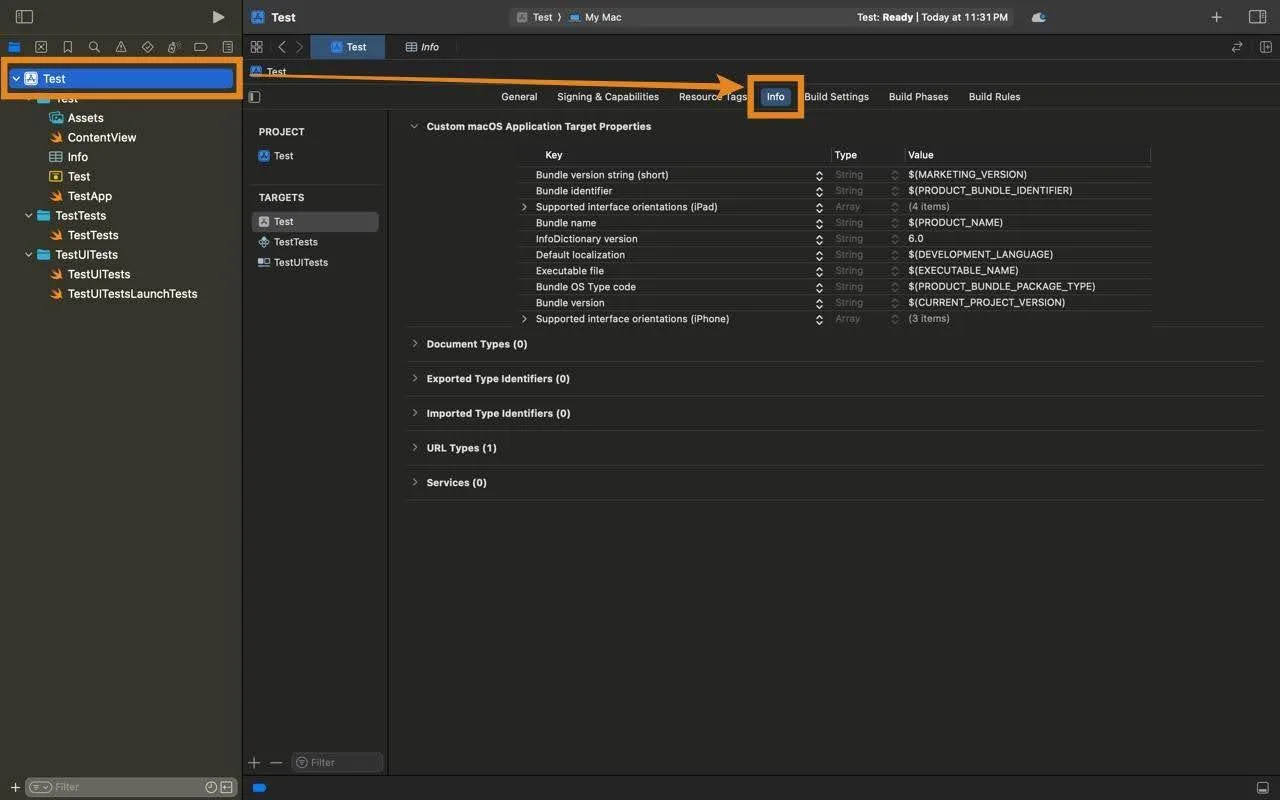
- Start by adding the additional fields. For demonstration, we have created an entry in URL Types.
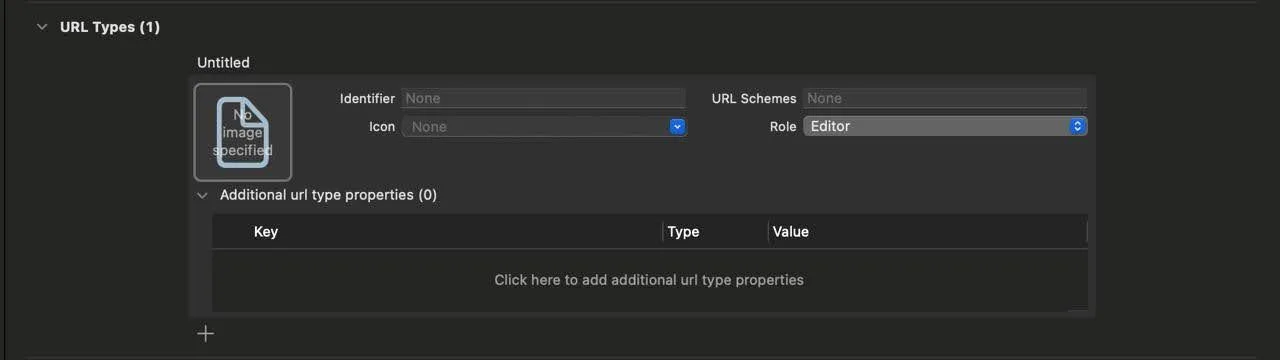
- Doing so, the Info.plist is listed in the project directory. Clicking on it displays the added fields in a structured key-value format, allowing you to edit or expand them as needed.
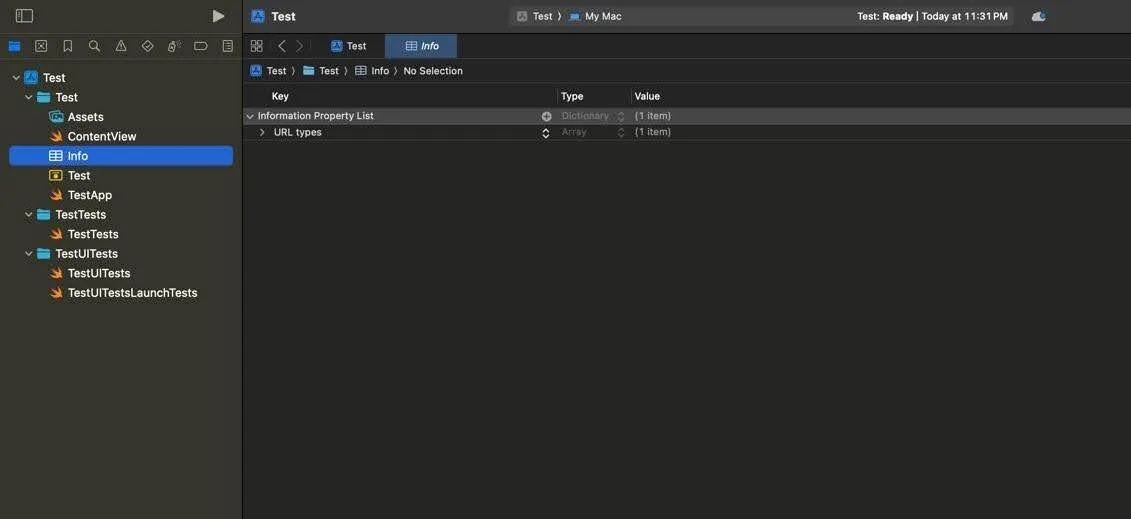
Note: In SwiftUI projects, Xcode hides the Info.plist unless you add non-standard keys, managing common settings via the target’s Info tab. UIKit projects include Info.plist by default because they require keys like UIApplicationSceneManifest. Even then, the file typically holds only additional configurations while standard ones remain in the build settings.
How to Edit Info.plist Manually?
If you manage to add the Info.plist to the project directory and want to edit manually, it’s straightforward. Here are the steps for it.
- Navigate to the Info.plist file that is added to the project directory and right-click on it. From the available options, click on Show in Finder.
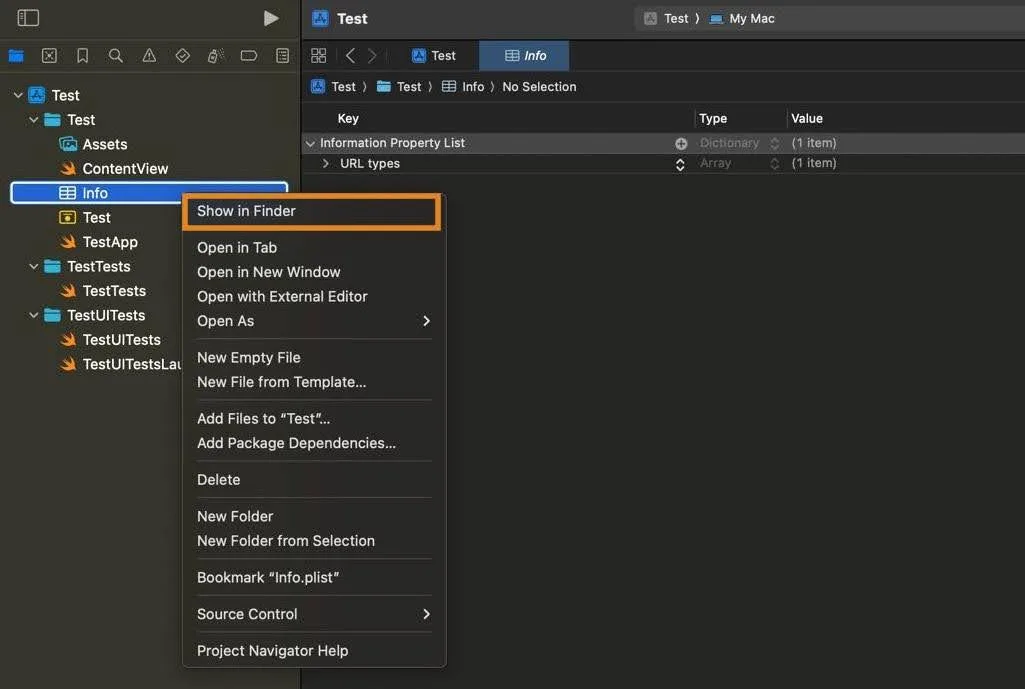
- Now, you can find the info.plist file in the Finder, which can be opened to edit manually.
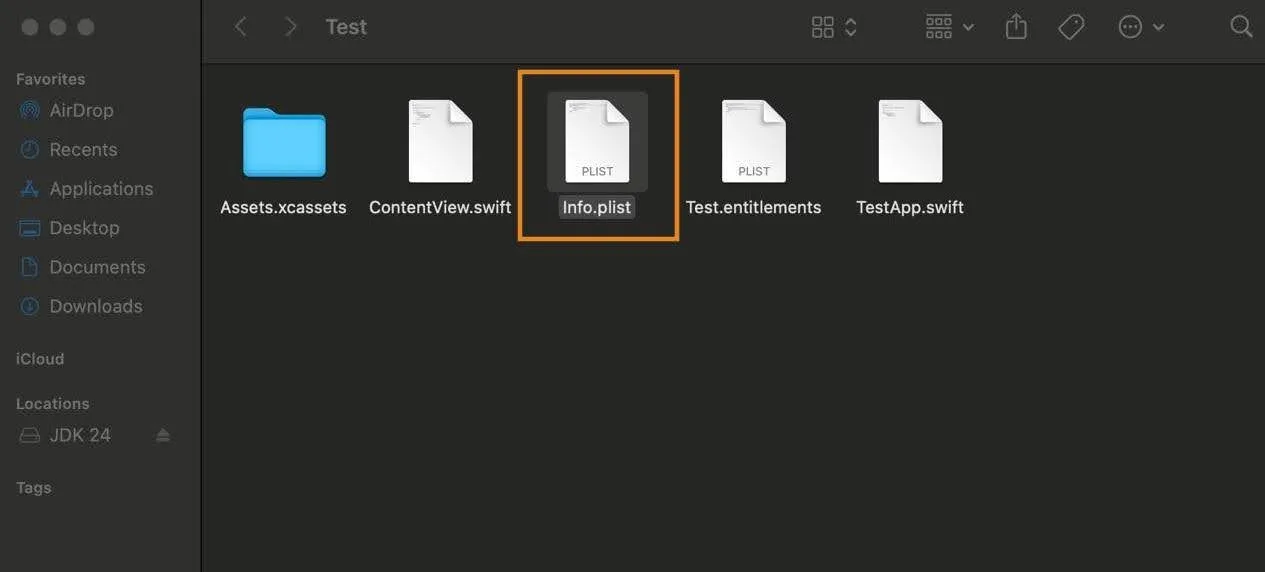
Should You Still Edit Info.plist Manually?
Yes, but only if required — for example, when integrating SDKs like Dynatrace that require keys like DTXApplicationID.
Once you add such keys via the Info tab, Xcode will generate the Info.plist file, and you can open it in the property list editor to make further manual changes.
Wrapping Up
It’s clear that Info.plist is present in every project, just hidden by design until you need it. Your target’s Info tab is now the go-to place for app metadata, and Xcode only creates the plist file when it’s necessary.
By treating the Info tab as the place to add additional fields, you can avoid confusion and keep your project tidy.