Xcode is Apple’s official development environment for building iOS, macOS, watchOS, and tvOS applications. If you’re starting out or managing multiple macOS systems, you may run into installation-related questions. This guide answers the most common ones clearly and accurately.
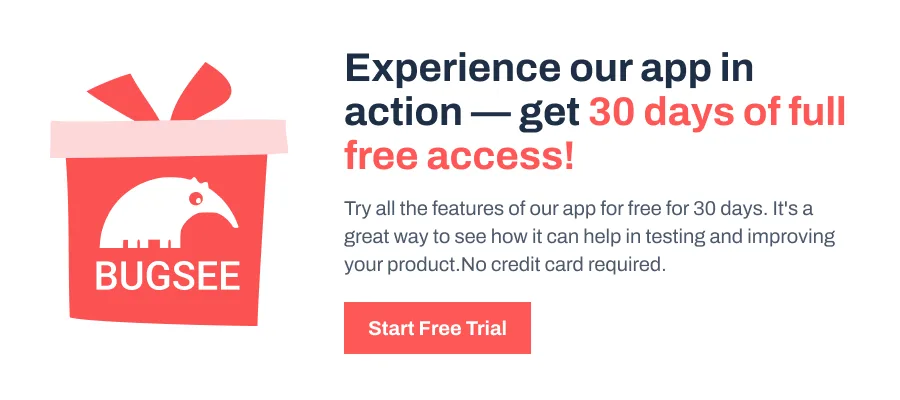
Where do I get Xcode?
The easiest way to get Xcode is from the Mac App Store. It offers the latest stable release, although it often requires the latest version of macOS.
If your Mac doesn’t support the latest macOS, you can download older versions of Xcode directly from Apple’s Developer Downloads page. You’ll need to sign in with an Apple Developer ID.
Alternatively, third-party tools like the Xcodes app can help manage multiple Xcode versions more efficiently than the App Store. The site Xcode Releases also lists download links and compatibility details for every version.
How to Install and Setup Xcode?
Installing XCode is straightforward, similar to installing software that comes with a setup—no need for commands. Here are the steps for it.
- Install from the Mac App Store or the Developer Downloads page.
- After installation, launch Xcode once to complete the setup.
- A dialog will appear showing available Simulator runtimes. Click Continue to proceed.
- To install extra components, such as command-line tools, go to Xcode > Settings > Components tab, then click Install next to the tools you need.
Why does Xcode take forever to install?
Xcode is a large application — the installer may be several GB, and additional space is needed for decompression and tool setup. Even with a fast internet connection, installation can take up to half an hour or more, depending on your Mac’s performance.
If you’re installing from the Mac App Store, use Launchpad to monitor progress. Be patient during the final stages, when “verifying” or “expanding” the package—this part often takes the longest.
Why does Apple say I don’t have enough disk space to install Xcode?
Xcode needs significantly more space than the size of the download file. For example, if the Xcode download is 8 GB, the actual installation might require 30–40 GB of temporary and working space.
Tips to resolve this:
- Delete old versions of Xcode if no longer needed.
- Restart your Mac to clear temporary files and caches.
- Use an app like DevCleaner to remove Xcode cache, simulators, or device support files.
- You can also download and expand Xcode on an external drive, and then move the installation manually.
How to check if Xcode is installed or not?
There are three ways to check if Xcode is installed or not:
- Spotlight Search: Press Cmd + Space, type Xcode, and press Enter.
- Finder: Go to /Applications and look for Xcode.app.
- Terminal: Run the below command — If Xcode is installed, this will return its path.
xcode-select -pHow to install xcode-select –install?
The xcode-select –install command is used to install Xcode Command Line Tools, not the full IDE. All you need to do is open the terminal, enter the below command and a prompt will appear. Click on Install to proceed.
xcode-select --installNote: These tools are required for Git, Homebrew, and other development tasks.
Can I install Xcode on an external drive?
Only if the external drive is set as your Mac’s startup disk. Xcode must be installed on the system drive currently booted into macOS. To set an external drive as your startup disk, use Apple > System Settings > click General in the sidebar, then click Startup Disk on the right.
Can I have multiple versions of Xcode on my Mac?
Yes. You can install multiple versions by downloading them from Apple’s developer site instead of the App Store.
Important: If you install via the App Store, it will replace the existing Xcode.app in your Applications folder. To keep both:
- Rename your current Xcode.app (e.g., Xcode_14.app) before installing another.
- Use xcode-select in the terminal to switch between versions:
sudo xcode-select -s /Applications/Xcode_14.appDo I need Xcode installed on my Mac?
You don’t strictly need Xcode unless you’re developing native Apple apps. However, it’s strongly recommended if you’re working with:
- iOS/macOS app development (including SwiftUI or UIKit)
- Swift or Objective-C
- Tools like CocoaPods, Carthage, or Swift Package Manager
- Git and Homebrew (via Command Line Tools)
For other workflows — like using Flutter or React Native — you may only need the Command Line Tools, not the full Xcode IDE.
Can I run Xcode on an iPad?
No. Xcode runs only on macOS. However, Apple’s Swift Playgrounds app on iPad (Requires iPadOS 17.0 or later) supports building simple iOS apps. It’s great for learning Swift, but not a full replacement for Xcode.
Can I run Xcode on a Windows PC?
Not legally. Xcode is only available on macOS, and Apple’s license prohibits installing macOS on non-Apple hardware. To run Xcode, you’ll need a Mac.