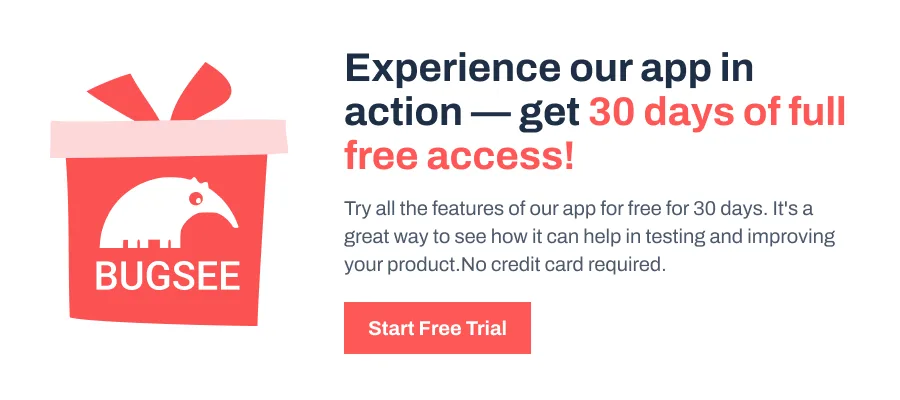This error occurs when Xcode can’t set up your iOS device for debugging. It’s often caused by an iOS/Xcode version mismatch, device trust issues, or broken provisioning setups. Here’s a step-by-step guide that will help you diagnose, troubleshoot, and fix the error.
Step 1: Understand Why “Failed to prepare device for development” Happens
The main cause of the error – “Failed to prepare device for development” happens when your iOS device operates on a different version from your current Xcode software.
Your device will not show up for development purposes when it runs an iOS version newer than the iOS SDK included in your current Xcode. For instance, the error triggers when you attempt to run an iOS 17.4 app with Xcode 14.2 since the two versions are incompatible.
Other possible causes include:
- Outdated or missing provisioning profiles
- Untrusted devices or broken USB connections
- Developer tools not configured properly
Step 2: Check Xcode Compatibility with iOS
The easiest way to get around the error is to confirm that your Xcode supports your iOS version. To do this:
- Go to Xcode Releases or Xcode Release Notes to see which Xcode version supports which iOS SDK.
- If your iOS device is ahead of your Xcode, you must update Xcode.
You should download the newest Xcode version through either the Mac App Store or the Apple Developer website while your current Xcode version remains out of date. In case your Mac doesn’t support the latest Xcode, consider installing Xcode beta alongside your current version.
Step 3: Restart and Reconnect Devices
After confirming the version compatibility and installing the required tools you need to restart your Mac and iOS device. Next, disconnect your device from USB and reconnect it before opening Xcode again.
Many session-level problems that are not evident from the error message usually get resolved after restarting.
Step 4: Trust the Device
If the error persists even after disconnecting and reconnecting the device, the device might not be trusted yet. Hence, make sure to tap on Trust when you find the “Trust This Computer?” prompt on Mac.
If you tap on “Do not Trust” or dismiss the prompt, Xcode will not be able to prepare the device.
Step 5: Register the Device in “Devices and Simulators” in Xcode
Open Devices and Simulators in Xcode (under the Window menu or by pressing ⇧⌘2). Your device should appear in the list. If it’s not already registered for development, click “Use for Development” to complete the pairing process manually.
If the button is grayed out or doesn’t appear, unplug the device and try reconnecting it. Also, double-check that your Apple ID is signed into Xcode under Settings > Accounts.
Step 6: Clean and Rebuild the Project
If nothing worked so far, the problem may stem from improper Xcode project configuration instead of device hardware issues.
You can eliminate the build cache and force a new app compilation through the ⇧⌘K shortcut under Product > Clean Build Folder. The cleaning process eliminates deployment problems that randomly occur during the development process.
Step 7: Refresh Provisioning Profiles
Device preparation is also blocked due to problems with provisioning profiles. You can access your Apple ID management through Xcode Settings > Accounts, select your Apple ID, and manage your team or certificates.
Note: Refreshing provisioning profiles and updating certificates can restore valid signing credentials.
Step 8: Reset Device Privacy Settings
If you’re still having trouble, try resetting the Location & Privacy settings on your iOS device. Go to Settings > General > Transfer or Reset iPhone > Reset, then choose Reset Location & Privacy. This will clear any corrupted trust or pairing settings between the Mac and the iPhone.
Step 9: Reinstall Xcode Developer Tools
As a last resort, you can try reinstalling the command line tools used by Xcode. Open Terminal and run the following commands:
sudo rm -rf /Library/Developer/CommandLineTools
xcode-select --installStep 10: Check Console Logs and USB Connection
If it isn’t software or an issue with the device, it must arguably be the fault cables. They can establish faulty connections or limit charging functions, which prevent the data connection from establishing properly without showing any signs of failure.
Hence, always use an official USB cable that enables data transfer while trying different USB ports and cables.
To best figure out the issue — Open the Console app on macOS to view error messages that display during the preparation phase when selecting your connected device. The logs provide information about hidden system failures.
What If Nothing Works?
If you’ve followed all the steps and still can’t get past the error, consider the following:
- Reset all settings on your iOS device: Go to Settings > General > Transfer or Reset iPhone > Reset > Reset All Settings. This will clear your preferences but preserve your data.
- Reinstall Xcode completely: Delete it from /Applications, then re-download and reinstall from the App Store or Developer site.
Contact Apple Developer Support: If the issue persists, Apple Developer Support can help you investigate deeper device or certificate issues that aren’t resolvable from your end.